Use the SymphonySync™ integration with HubSpot and Dynamics 365 to sync data between platforms so your teams can work off the same data and both systems stay up to date. This integration allows you to sync contacts and leads, companies/accounts, and deals/opportunities. With a premium subscription, you can sync other custom entities based on your specific business needs, such as form submissions.
SymphonySync™ Installation Requirements
- You must be a super admin or have App Marketplace Access permissions in your HubSpot account.
- You must be a Dynamics 365 System Administrator to complete authorization steps.
What Data Can I Sync with SymphonySync™
- Contacts/Leads: Bidirectional contact syncing between HubSpot and Dynamics 365 allows for tracking updates in both systems. Syncing with Dynamics 365 contacts comes pre-enabled, with the option to enable syncing for leads.
- Accounts/Companies: Bidirectional account/company syncing keeps your organizational data consistent.
- Opportunities/Deals: Unidirectional sync of opportunities from Dynamics 365 to HubSpot allows your marketing team to stay in the loop on sales activities.
- Form Submissions: Ability to capture HubSpot form submissions and sync them to Dynamics 365 Marketing Events allows for better lead tracking.
Note: Free and Standard subscriptions include bidirectional syncing for contacts and companies, while the bidirectional sync for deals and the custom Marketing Events entity is exclusive to Premium subscriptions. Additionally, other custom entities can be synced based on your specific business needs.
Connect HubSpot and Dynamics 365 Data
Syncing data between Dynamics 365 and HubSpot using SymphonySync™ is straightforward. Here’s how it works:
- Connection Set-Up: Install the SymphonySync™ app from the HubSpot App Marketplace to connect Dynamics 365 and HubSpot. The SymphonySync™ app is created in your Dynamics 365 database during set-up. Note: for more details on set-up, review our SymphonySync™ Set-Up Guide.
- Access the App: Switch to the SymphonySync™ app in Dynamics 365 to view the data you’ll be syncing.
- Start Syncing: To initiate the sync set the “Sync to D365” property to “Yes” in HubSpot for the contact and company record or set the “Sync to HubSpot” field to “Yes” in the SymphonySync™ app within Dynamics 365. Note: The “Sync to D365” and “Sync to HubSpot” properties/fields are created automatically by the SymphonySync™ integration.
- Automation Option: You can also set up a workflow to automate this process. If you need help, contact us at symphonysync@toplineresults.com or call 800-880-1960.
SymphonySync™ Support:
Syncing data between HubSpot Marketing Hub and Microsoft Dynamics 365 doesn’t have to be a complex process. With SymphonySync™, your business can have a reliable, efficient, and customizable integration with unmatched support from our team. Take your data syncing to the next level and empower your teams with the insights they need to succeed!
For more information on how to set up the SymphonySync™ integration or to discuss your custom integration needs, reach out to TopLine Results at symphonysync@toplineresults.com.

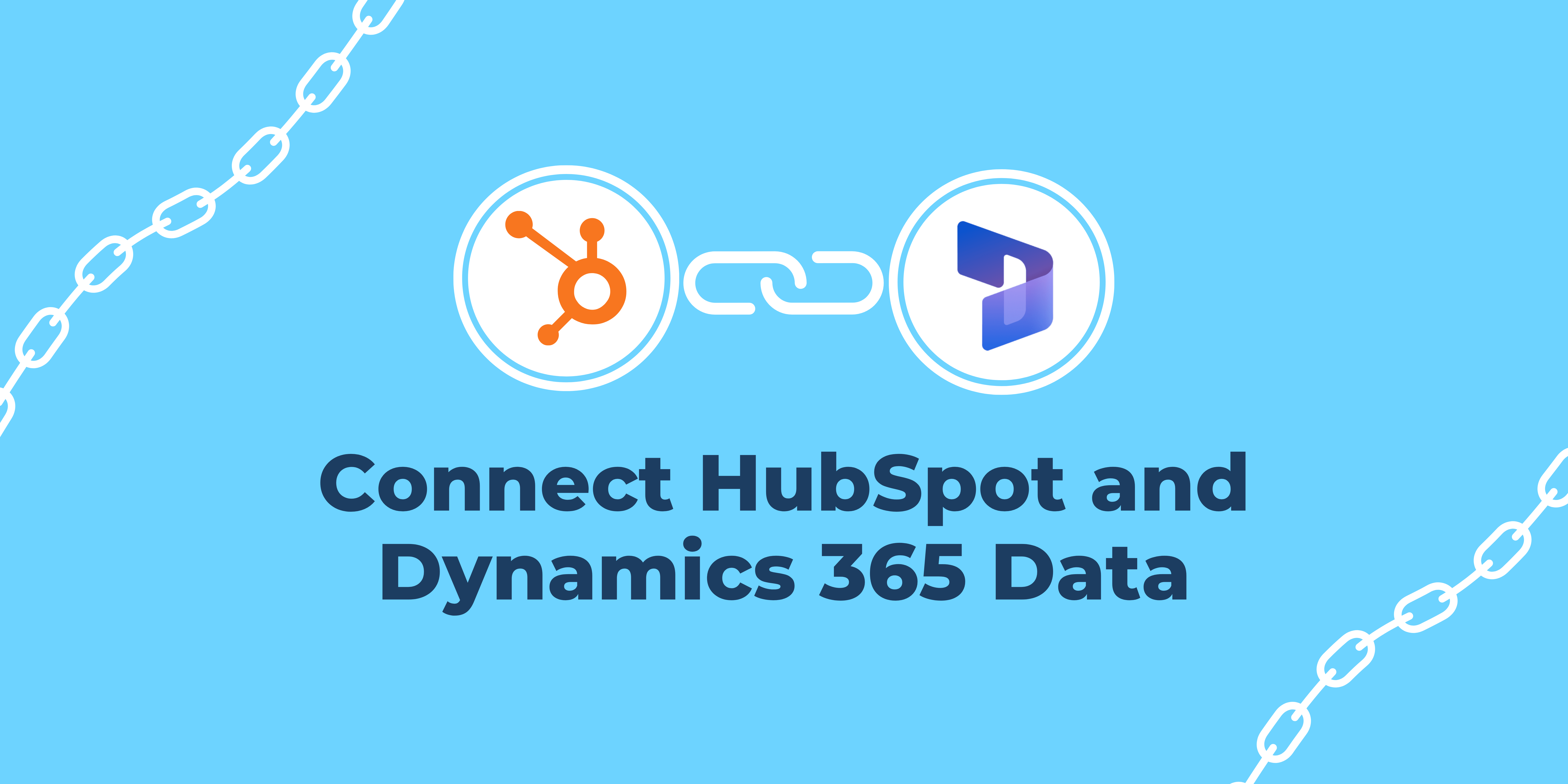
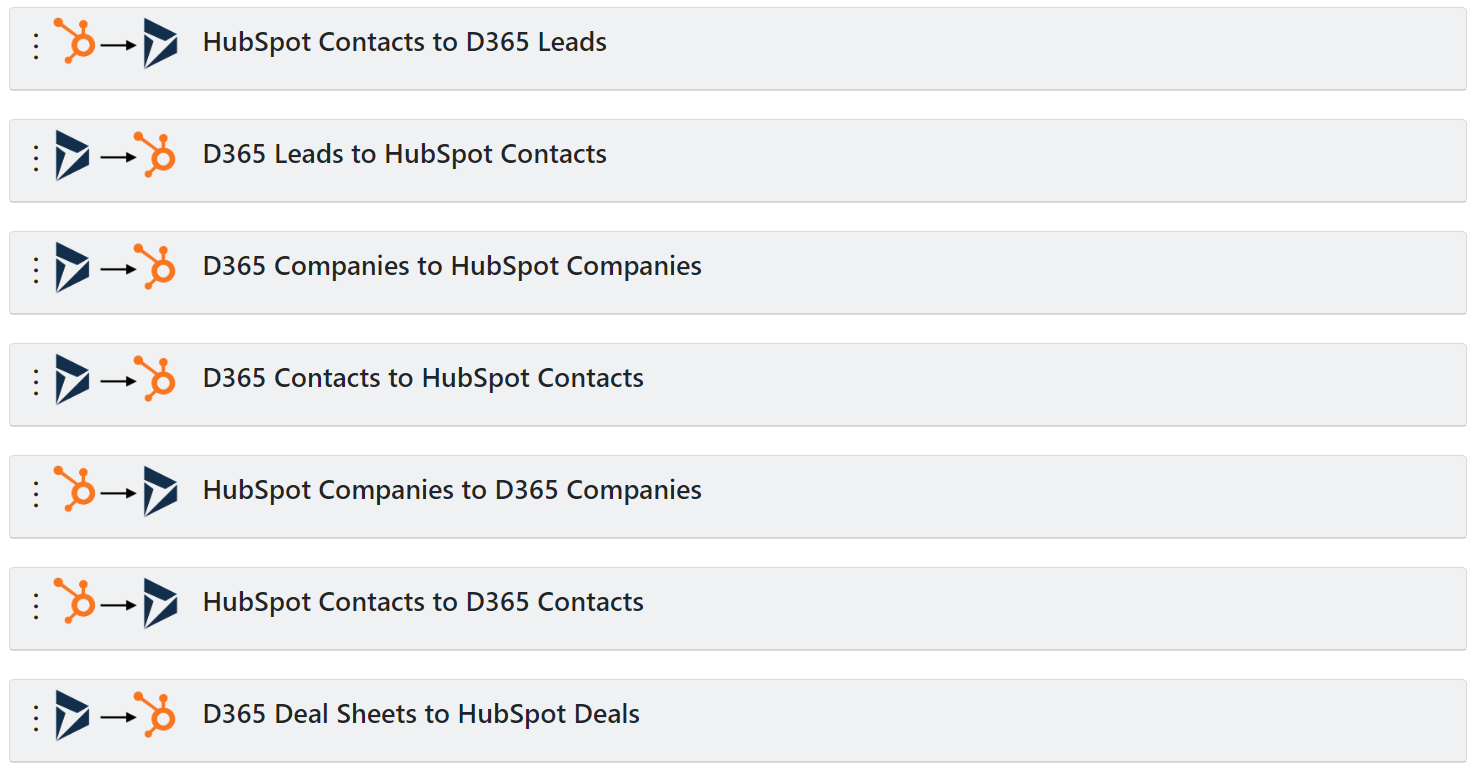
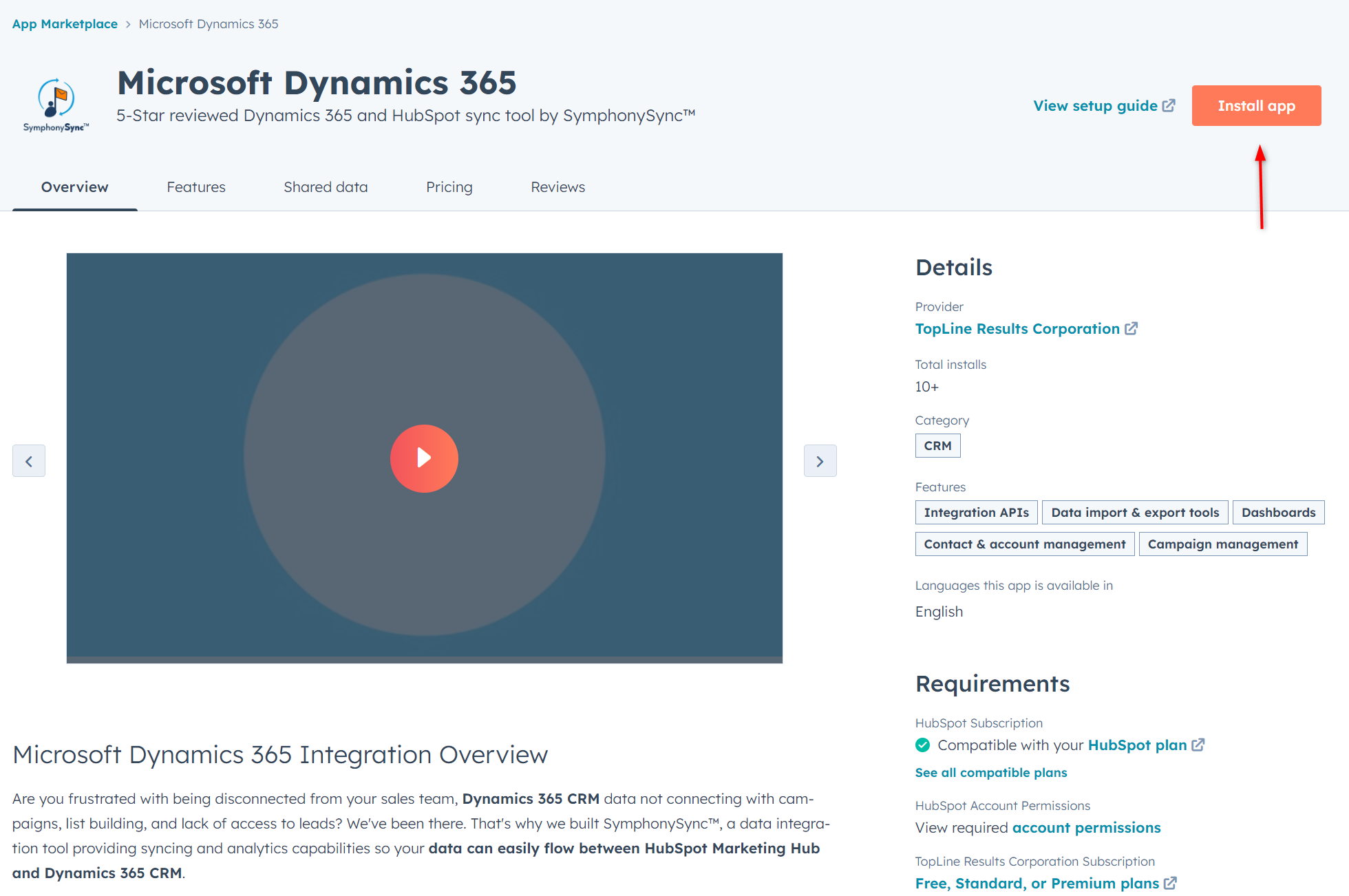
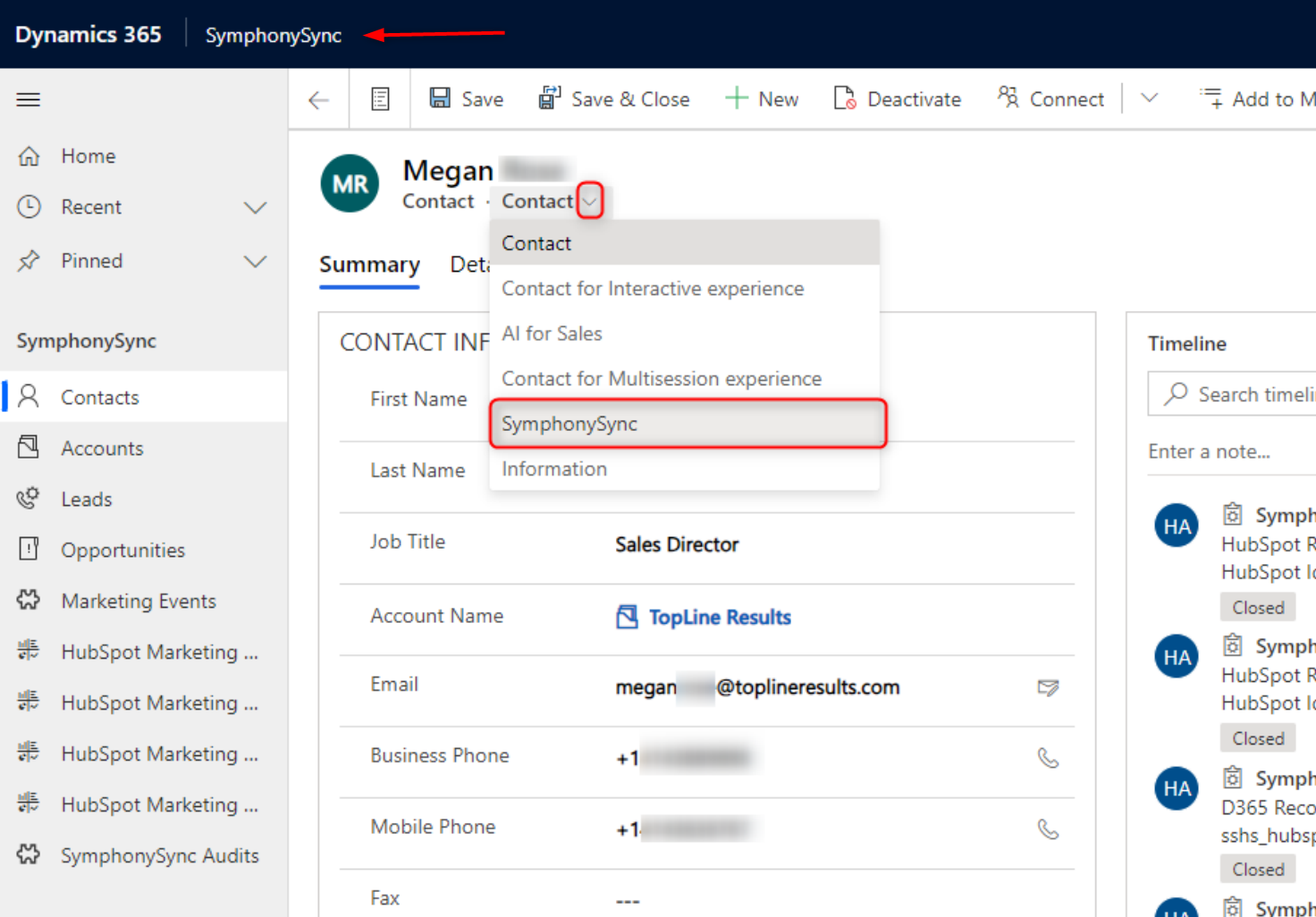
You must be logged in to post a comment.